3. Sleep Mode¶
In this tutorial we will quickly demonstrate how to put Mono into sleep mode.
Mono has no physical on/off switch, so you cannot cut the power from the system. This means you must always provide a way for Mono to goto to sleep. Sleep mode is the closest we come to being powered off. Mono’s power consumption in sleep mode is around 50 µA (micro amperes), which is really close to no consumption at all.
Default behaviour¶
Because it is crusial to be able to turn off Mono (goto sleep mode), we provide this functionality by default. When you create a new project with:
$ monomake project MyNewProject
The SDK predefines the behaviour of the User button, to toggle sleep mode. This is important because controlling on/off functionality, is not what is first on your mind when developing new mono apps. So you dont’t have to consider it too much, unless to wish to use the User button for something else.
Sleep and USB¶
In our v1.1 release of our SDK, we enabled sleep mode while connected to the USB. This means that triggering sleep will power-down Mono’s USB port. Therefore our computer will loose connection to Mono if it goes to sleep.
When you wake up Mono, it will be enumerated once again.
Sleep and external power¶
Mono has the ability to provide power for components mounted either on the Mono Shield Adaptor or attached through the 3.5mm jack connector. By default Mono provides 3.3V on this external power rail (called VAUX). To safe battery life, the VAUX power if turned off in sleep mode. This is the default behaviour, but you can change it if you need to.
In the 3.5mm jack connector the power on J_TIP in sleep mode depends on the USB state. If USB is connected the voltage on J_TIP is 1.7V, because of leakage currents from VBUS. With no USB attached, the J_TIP voltage is 0.0V in sleep mode.
Warning
We have introducted this behaviour in Release 1.4. Before this version the VAUX line was not limited to 3.3V! Especially in sleep mode, the voltage rises to the battery’s current voltage level. In Release 1.4 we fixed this issue, by turning off auxillary power in sleep mode.
You can consult the schematics to see how the power system is configured.
Triggering sleep mode¶
Say we have an application that utilizes the User button to do something else, than toggling sleep mode. Now we need another way of going to sleep, so lets create a button on the touch screen to toggle sleep. First in our app_controller.h we add the ButtonView object to the class:
class AppController : public mono::IApplication {
// we add our button view here
mono::ui::ButtonView sleepBtn;
// ... rest of appcontroller.h ...
In the implementation file (app_controller.cpp) we initialize the button, setting its position and dimensions on the screen. We also define the text label on the button:
AppController::AppController() :
//first we call the button constructor with a Rect object and a string
sleepBtn(Rect(10,175,150,40), "Enter Sleep"),
// here comes the project template code...
// Call the TextLabel's constructor, with a Rect and a static text
helloLabel(Rect(0,100,176,20), "Hi, I'm Mono!")
{
Now, we need to tie a function to the button’s click handler. That means when the button is clicked, it automatically triggers a function to be called. We can call the standard static function for going to sleep, that is defined in the global IApplicationContext object. The function is:
mono::IApplicationContext::EnterSleepMode();
Normally, we could just add this function directly to the button’s callback handler, but in this particular case it is not possible! The callback handler always expects a member function, not a static class function like EnterSleepMode. So we need to define a member function on our AppController and wrap the call inside that.
Inside app_controller.h add:
public:
// The default constructor
AppController();
// we add our sleep method here:
void gotoSleep();
// Called automaticlly by Mono on device reset
void monoWakeFromReset();
Then in the implementation file (app_controller.cpp), we define the body of the function to:
void AppController::gotoSleep()
{
mono::IApplicationContext::EnterSleepMode();
}
Lastly, we tell the sleepBtn object to call our function, when it gets clicked - we do this from AppController‘s constructor:
// set another text color
helloLabel.setTextColor(display::TurquoiseColor);
// tell the button to call our gotoSleep function
sleepBtn.setClickCallback<AppController>(this, &AppController::gotoSleep);
// tell the button to show itself on the screen
sleepBtn.show();
Okay, go compile and install the app on Mono - and you should see this on the screen:
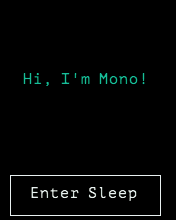
Try to press the button and you will see Mono goto sleep and turning off the display. In this example you wake Mono again just by pressing the User button.
Danger
Be aware that if you overwrite the User Button functionality, you are responsible for ensuring that Mono has a wake up source. A wake source is always a physical input pin interrupt. In most cases you should use the User button.
In another tutorial we shall see how you overwrite the User button functionality.
Complete sample code¶
For reference, here is the complete sample code of the tutorial:
app_controller.h:
#ifndef app_controller_h
#define app_controller_h
// Include the Mono Framework
#include <mono.h>
// Import the mono and mono::ui namespaces into the context
// to avoid writing long type names, like mono::ui::TextLabel
using namespace mono;
using namespace mono::ui;
// The App main controller object.
// This template app will show a "hello" text in the screen
class AppController : public mono::IApplication {
// we add our button view here
mono::ui::ButtonView sleepBtn;
// This is the text label object that will displayed
TextLabelView helloLabel;
public:
// The default constructor
AppController();
// we add our sleep method here:
void gotoSleep();
// Called automaticlly by Mono on device reset
void monoWakeFromReset();
// Called automatically by Mono just before it enters sleep mode
void monoWillGotoSleep();
// Called automatically by Mono right after after it wakes from sleep
void monoWakeFromSleep();
};
#endif /* app_controller_h */
app_controller.cpp:
#include "app_controller.h"
using namespace mono::geo;
// Contructor
// initializes the label object with position and text content
// You should init data here, since I/O is not setup yet.
AppController::AppController() :
//first we call the button constructor with a Rect object and a string
sleepBtn(Rect(10,175,150,40), "Enter Sleep"),
// Call the TextLabel's constructor, with a Rect and a static text
helloLabel(Rect(0,100,176,20), "Hi, I'm Mono!")
{
// the label is the full width of screen, set it to be center aligned
helloLabel.setAlignment(TextLabelView::ALIGN_CENTER);
// set another text color
helloLabel.setTextColor(display::TurquoiseColor);
// tell the button to call our gotoSleep function
sleepBtn.setClickCallback<AppController>(this, &AppController::gotoSleep);
// tell the button to show itself on the screen
sleepBtn.show();
}
void AppController::gotoSleep()
{
mono::IApplicationContext::EnterSleepMode();
}
void AppController::monoWakeFromReset()
{
// At this point after reset we can safely expect all peripherals and
// I/O to be setup & ready.
// tell the label to show itself on the screen
helloLabel.show();
}
void AppController::monoWillGotoSleep()
{
// Do any clean up here, before system goes to sleep and power
// off peripherals.
}
void AppController::monoWakeFromSleep()
{
// Due to a software bug in the wake-up routines, we need to reset here!
// If not, Mono will go into an infinite loop!
mono::IApplicationContext::SoftwareResetToApplication();
// We never reach this point in the code, CPU has reset!
// (Normally) after sleep, the screen memory has been cleared - tell the label to
// draw itself again
helloLabel.scheduleRepaint();
}