2. The Hello World project¶
Now, let us create the obligatory Hello World project, that does not do anything else than verify your installation works.
Prerequisites¶
By now I asssume you have installed the OpenMono SDK, as decribed in the previous tutorial. Also, it is best if you are familiar with object oriented programming. If you are not, then you might find yourself thinking “what the heck are classes and inheritance!” But read on anyways, but I will recommend to read our C programmers guide to C++.
Create a new project¶
Mono comes with a tool called monomake, that does one thing - and one thing only: creating new mono projects. Let’s try it!
Open a terminal¶
- Mac/Linux: Open the Terminal application
- Window: Press Windows-key + R, and type
cmdthen hit Enter
Create project¶
In the terminal, navigate to the directory where you would like to create the project. Then:
$ monomake project hello_world
Hit Enter and monomake will create a new folder called hello_world with 3 files inside:
app_controller.happ_controller.cppMakefile
These 3 files are required for all mono applications. I will not go into too many details here, but just tell you that app_controller.h defines the class AppController, that is the application entry point. It replaces the main() function.
Now, cd into the project folder hello_world:
$ cd hello_world
Compile¶
The project already contains code that compiles, so the only thing you need to do is:
$ make
Now the tool chain compiles the application:
Compiling C++: app_controller.cpp
Compiling C++: System default mono_default_main
Linking hello_world.elf
Voila, your mono application compiled and the executable is hello_world.elf. This is the file that can be uploaded to Mono.
If you already have mono connected via USB, you can upload your new application to it by:
$ make install
The install command will search to any connected Mono’s, reboot it and upload the application. If everything went smoothly you should see the text Hi, I’m Mono on the display.
The code¶
Okay, we got the code running on Mono - but what really happens in the code? In this section we sill look at the template code in AppController.
First, let just describe what the application does. It creates a text on the screen that says: “Hi, I’m Mono”. That’s it. More specific, it creates a TextLabel that gets the text content, and renders on the screen. I have includes at picture of the application below:
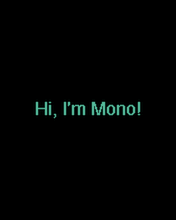
Header file¶
As said, all Mono applications needs an AppController, because it is the entry point for all mono applications. Let’s take a look at the code in app_controller.h:
#include <mono.h> // 1
using namespace mono; // 2
using namespace mono::ui;
class AppController : public mono::IApplication { // 3
TextLabelView helloLabel; // 4
public:
AppController(); // 5
void monoWakeFromReset(); // 6
void monoWillGotoSleep(); // 7
void monoWakeFromSleep(); // 8
};
I have added numbers to the interresting code lines in comments. Let’s go through each of the lines, and see what it does:
- We include the framework. This header file, is an umbrella that include all the classes in Mono framework. Every mono application need this include.
- All mono framework classes exists inside a namespace called
mono. We include namespace in the context, to make the code less verbose. This allows us to writeString(), instead ofmono::String(). (And yes, mono has its own string class!) - Here we define the
AppControllerclass itself. It inherits from the abstract interface calledIApplication. This interface defines the 3 methods theAppControllermust have. We shall examine them shortly. - Here we define the TextLabel object that will display our text on the screen. It is defined as a member of the
AppControllerclass. - We overwrite the default contructor for our
AppControllerclass, to allow us to do custom initialization. You will see later why. - This is a required overwrite from the
IApplicationinterface. It is a method that is called when mono is reset. - Also a requirement from
IApplication. It defines a method that is called just before mono is put into sleep mode. - As required by
IApplication, this method is called when mono wake up from sleep mode.
All AppController‘s are required to implement 6,7 and 8, but you may just leave them blank.
Implementation¶
Now, the contents of: app_controller.cpp file:
#include "app_controller.h"
using namespace mono::geo;
AppController::AppController() :
helloLabel(Rect(0,100,176,20), "Hi, I'm Mono!") // 1
{
helloLabel.setAlignment(TextLabelView::ALIGN_CENTER); // 2
helloLabel.setTextColor(display::TurquoiseColor); // 3
}
void AppController::monoWakeFromReset()
{
helloLabel.show(); // 4
}
void AppController::monoWillGotoSleep()
{
}
void AppController::monoWakeFromSleep()
{
helloLabel.scheduleRepaint(); // 5
}
Again, I have numbered the most interesting code lines:
- This the default constructor overwrite. We overwrite the contructor to construct the TextLabel object with specific parameters. (See TextLabelView reference) We set the labels position and size on the screen (using the Rect class), and its text content.
- In (1) we defined the text labels width to be the entire screen (176 pixels). We want to center the text on the screen, therefore we tell the label to center align its text content.
- To make application look fancy, we set the text color to be an artzy turquoise color.
- The method
monoWakeFromResetis automatically called upon reset. Inside here we tell the text label to be visible. All UI widgets are hidden by default. You must callshow()to render them. monoWakeFromSleepis called when Mono wakes from sleep mode. Here we tell the label to repaint (render) itself on the screen. Sleep mode might have cleared the display memory, so we need to render the label again.scheduleRepaintwill render the text, when the display signals its time to update.
That is all the code you need to draw on the screen. Notice that we left the method monoWillGotoSleep empty. We do not need any clean up code, before mono goes to sleep.
Sleep mode¶
But how and when will Mono go into sleep mode? Easy: By default the side-button on Mono will trigger sleep and wake. You do not have do anything! Sleep mode will turn off all peripherals and halt the CPU execution. Only a button press will wake it. Sleep mode is only way you can turn off Mono!
Further reading¶
- Your first App : Build a Tic Tac Toe game (Part 1)
- Archectural Overview : Learn more about sleep/wake and
IApplication - Display System Architecture : An in-depth look on details of the display system.