1. Using Monokiosk¶
If you want to install an existing app from Monokiosk, on to your Mono device - this guide is for you!
In this guide we will show you how to download and install a pre-built application on Mono. Monokiosk is the app store where you can browse and download mono applications, built by makers from around the world.
Note
We plan to add more applications to the kiosk ourselves, and hope that our community will submit their own creations to the site.
Visit monokiosk.com¶
First order of business, direct your favorite browser to monokiosk.com, and you will see this page like this:
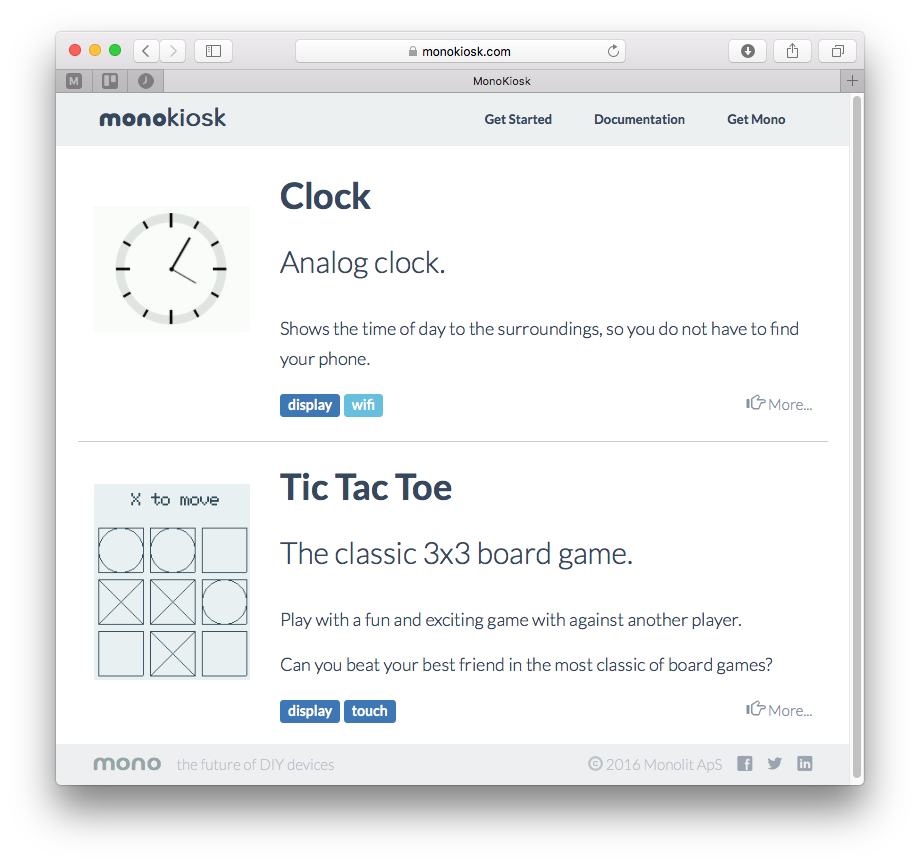
Currently there are a simple Clock app and and a Tic Tac Toe app. But before you franticly click on one of these crazy mind blowing apps, you first need to install our MonoMake tool to install the application onto Mono.
MonoMake is an application that programs the application on Mono. Such a programmer transfers application files to mono, using the USB port. You need this tool to get the application from your computer to your Mono device. When you install applications from Monokiosk, the overall procedure is:
- Connect Mono to your computer using an USB cable
- Make sure Mono is on
- Click the Install button in MonoKiosk, for the app you wish to install.
However, first you must download MonoMake itself, so click on the button that suits your system:
| Windows | macOS | Debian/Ubuntu |
|---|---|---|
| Download | Download | Download |
Choose the option that fits you or your OS. The downloads are installers that will install monoprog on your system.
Note
This software you have installed is the complete toolset for developing OpenMono applications. However, you dont need to use that. Here, we are just using the tool MonoMake.
Install Tic Tac Toe¶
After you have download and installed the OpenMono SDK on your system, let’s continue.
Go to the frontpage and click on the Tic Tac Toe app. You will now see this page, where you will see the install button at the bottom right:
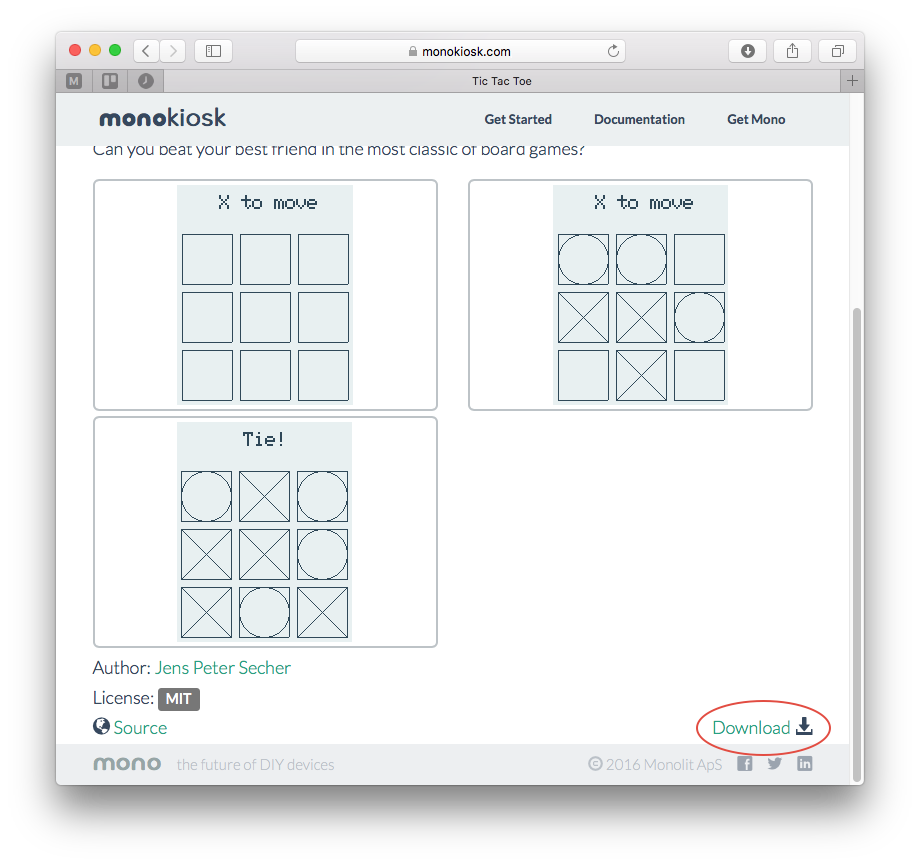
When you click the link, the install button, the MonoMake application will launch. MonoMake will automatically download the chosen application binary and install it on to Mono.
Now the application’s binary code is loaded to Mono’s internal flash memory. If everything goes well Mono will wake up and display the Tic Tac Toe app. Next, you can find a friend to play Tic Tac Toe with, you can install the other app or you could consider creating your own!
Manual installs¶
If, for some reason MonoMake does not launch when you click the install button - there are other options. Scroll down and click the Download button instead. This downloads the application binary file (.elf) to your computer. When the file is downloaded, launch MonoMake yourself.
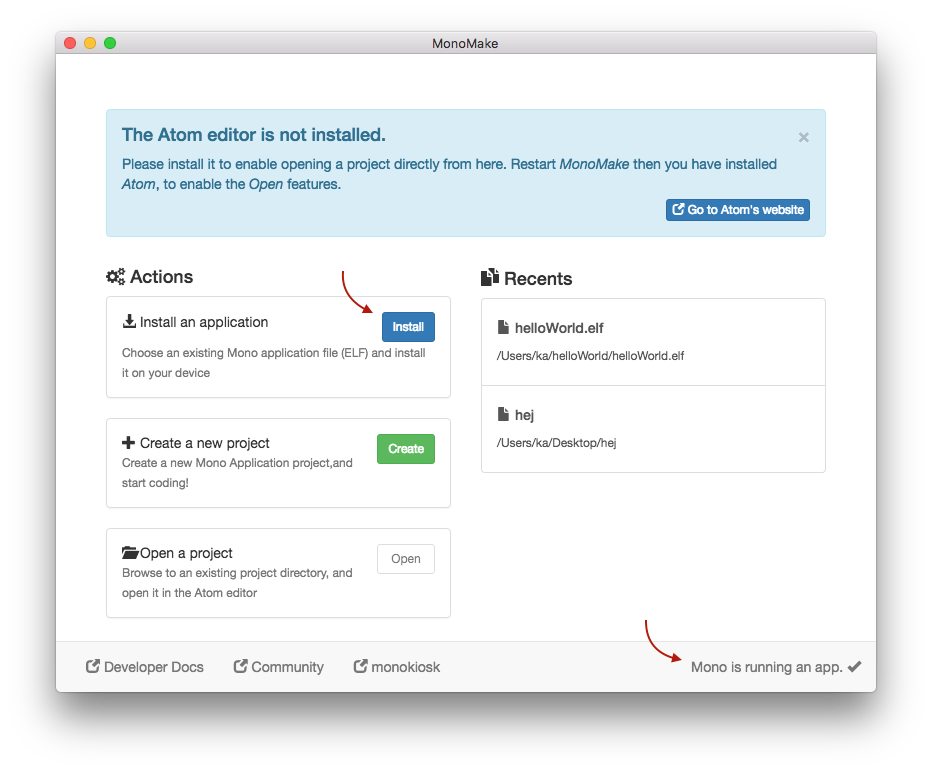
Make sure that Monomake can see your connected (and running) Mono device. This is indicated at the lower right corner. Now, click the blue Install button left of the center. A standard Open file dialog box will open. Navigate to the just downloaded application .elf file, and open it.
MonoMake installs the application onto Mono.